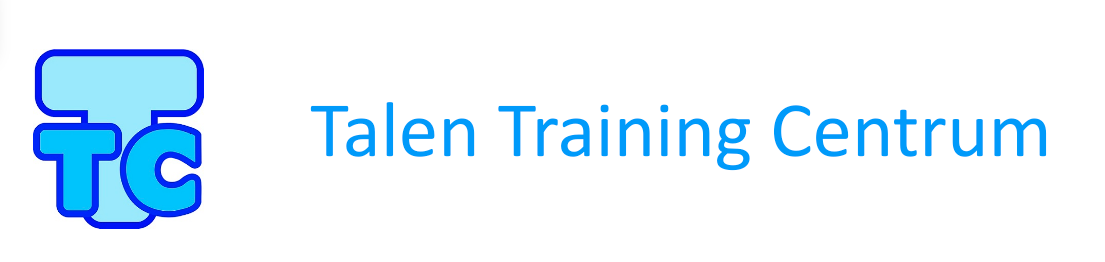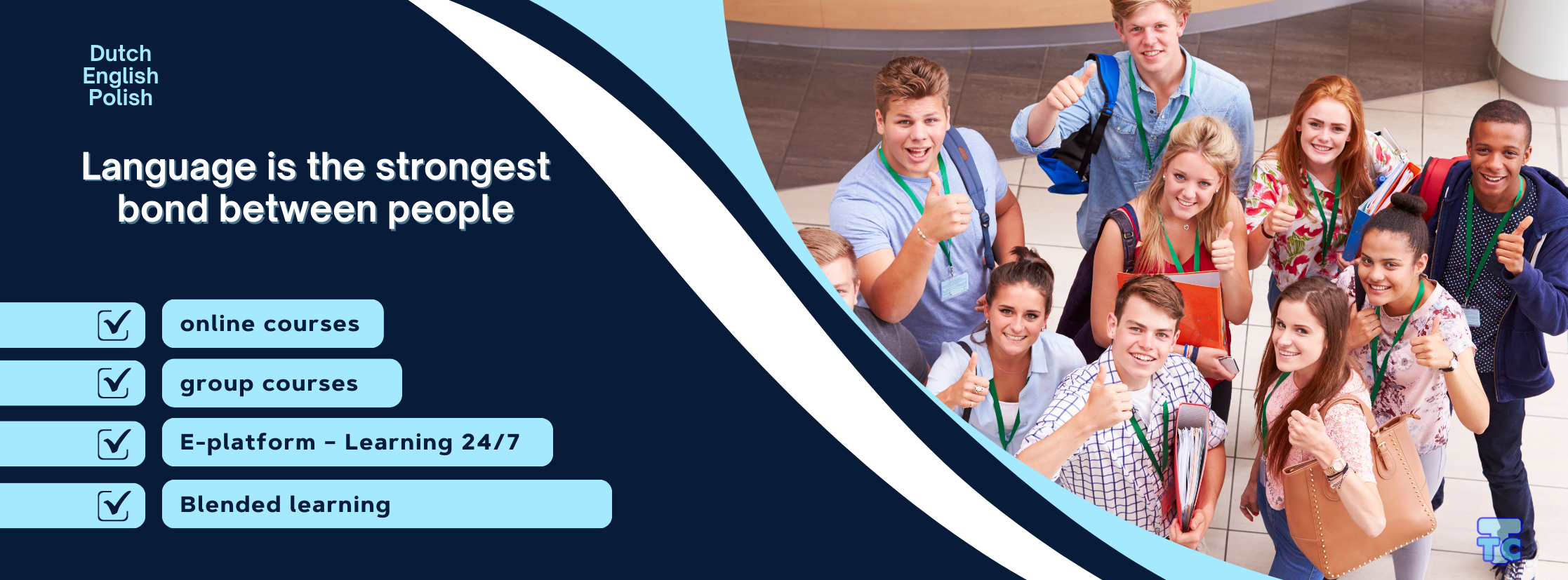
FAQ – How to use the E-learning platform
FAQ – How to Use the E-learning Platform
1. How do I access my purchased course?
You will receive instructions on how to purchase a course in the TTC e-shop. Follow the instructions sent to you via email.
IMPORTANT: Check your email inbox carefully – sometimes messages may end up in your SPAM folder.
After purchasing the selected course in the TTC shop, your account on the E-learning platform will be activated. You will receive a separate email with your login details: a username and a password (which must be changed after your first login to the E-learning platform).
2. What is the website address for the E-learning platform?
E-learning platform NL & PL – for Dutch and Polish language courses
E-learning platform EN – for English language courses for Polish speakers
3. I forgot my password. How can I reset it?
If you need to regain access to the E-learning platform, click on “Forgot your username or password?”
To reset your password, enter your email address. If we find your details in our system, you will receive an email with instructions on how to regain access to your course.
4. How long do I have access to the course?
Each user has 6 months of access to the course from the moment their account is activated for the selected course.
5. What do the courses on the E-learning platform look like?
Each course consists of modules. Each module includes 6 lessons and a final summary test.
6. Step-by-step guide to starting the course
When you log in for the first time, a tutorial will be displayed, providing information on how to use the E-learning platform.
IMPORTANT: In your browser settings, disable the automatic translation option for websites.
7. When can I access the E-learning platform?
Whenever you want! The E-learning platform is available 24/7, seven days a week.
8. How many times can I take the theoretical part of a module?
An unlimited number of times.
9. How many times can I take the final test of a module?
Only one attempt is allowed.
10. Do I have to complete every chapter with exercises?
Yes, you must complete each chapter to proceed to the next sections of the module.
11. How do I save my attempt at an exercise chapter?
After completing all tasks in an exercise, click “Save attempt”.
Then click: “Submit all and finish”.
A pop-up window will appear where you need to confirm saving your results. Click “Submit all and finish” again.
Your attempt at the exercise will then be saved. You have up to three attempts for each exercise. Once you complete an attempt, you will not be able to change your answers.
12. Can I see the correct answers in the exercises?
Yes. After submitting your attempt, a results window will appear, showing a summary of each question with the correct and incorrect answers, as well as a suggested correct answer.
13. My exercise attempt was not saved. What should I do?
To ensure your exercise attempts are saved correctly, make sure automatic page translation is disabled in your browser settings (this issue mostly occurs in Chrome).
How to disable automatic translation? Find the answer here: Browser Settings.
14. When is a module considered complete?
A module is complete when you have finished all lessons (both theoretical and practical parts) and have successfully passed the final summary test.
15. I’m not very tech-savvy. Will I be able to use the E-learning platform?
Absolutely! Our E-learning platform is designed to be user-friendly. If you have any questions or encounter any issues, feel free to contact us at elearning@talentraining.nl.
16. How can I report an issue if I can’t access the E-learning platform?
Please contact us at elearning@talentraining.nl.